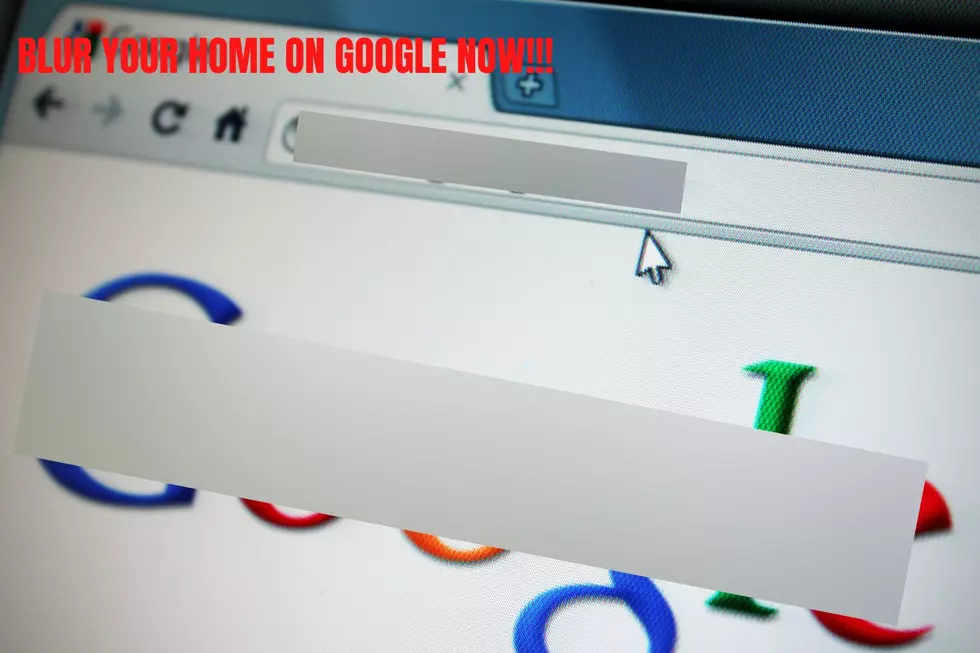
Tri-Cities! Blur the Image of Your Home on Google Maps Now.
Have you ever noticed when using Google Maps’ Street View that some of the homes and locations are blurred out? Sure, you could expect that with sensitive/government locations, bigger celebrities' homes, etc. And while it’s not unusual to see faces and license plates blurred, Google doesn’t routinely blur out buildings, homes on Street View unless requested to do so..
The problem is that anyone on the internet can take a close-up look at your home. This can lead to potential problems like privacy issues, locations where packages and parcels are left by delivery drivers and more inviting the wrong kind of person to your doorway.
However, Google does offer a way for those of us who wish to blur pictures of our home to do so.
The first step is to go to Google Maps on your computer and enter your address. As of the publishing of this article, the blurring request isn’t available through smart phone applications.
Step two: click on Street View and then click on the roadway closest to your home.
Once the Street View picture comes up, look at the top left of the screen. There you'll see a dark box with your address and three vertical dots. Click the dots.
Now come the final process...step four. Move the rectangular box now visible in the picture and move it over your home. Click on "Report Image" and then under the "Why are you reporting this image" prompt, select "My Home." From there add any other important information into the box that pop's up below, add your google email account (you'll need one of those to finish the process), pass the CAPTCHA and from there you wait for the bots to take control.
Keep in mind that this is a permanent change.
LOOK: See what Christmas was like the year you were born
Gallery Credit: Isabel Sepulveda
More From 610 KONA




![[LISTS] Washington State Wildfire Weekend Road Closures](http://townsquare.media/site/133/files/2024/07/attachment-Untitled-design-2024-07-26T064047.359.jpg?w=980&q=75)




